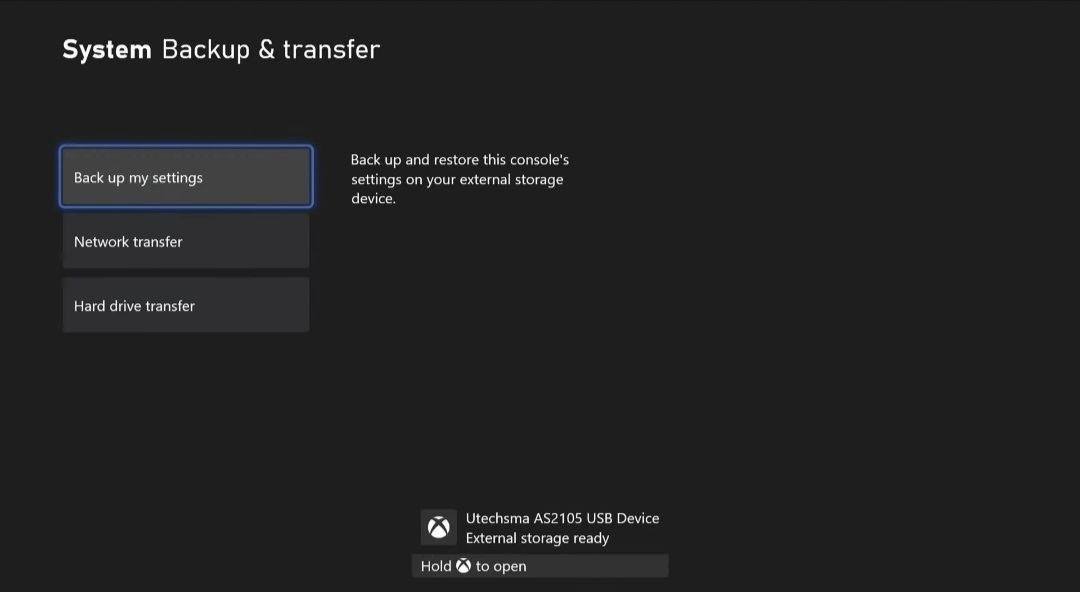How to Transfer Data From Xbox One to Xbox Series X/S Easily
So there are two ways to transfer data from your Xbox one to your series x or s The first one we’re going to do here,is network transfer. So on both consoles, you need to make sure that you go into settings, then you go to system, then you go to backup and transfer and make sure you allow network transfer turned on.make sure that check box is turned on and both consoles need to be on the same exact network internally for this to work.but once you have that checked off, you’ll see your console right there.i m going to click on xbox one here and when you do that, you’re going to see all the games and apps that are transferable, anything that isn’t transferrable won’t show up in here some of these may need to be reinstalled manually, but everything you see here can transfer over to the new console. now settings and such is a little bit different we’ll get up into that in just a second but basically go through here, select what you want I m going to be selecting everything here go ahead and click copy everything over. You’ll get another prompt here letting you know how much storage space is going to take over when you’re copying things over and go ahead and hit copy and it’s going to go through the process here you’ll see the queue pop up.and this is going to take a while to do network transferring here I would suggest if you have a lot of data to transfer over to do this overnight Because this is going to take a bit of time and you’re not going to be able to do anything with your console because if you start the game it’s going to pause to queue it’s not going to transfer over anything while it’s doing that so the first thing I would suggest to do is do this overnight and let this transfer kind of push through now once the transfer is complete head over to my games and apps you’ll see all your games transferred over all your apps transferred over and pulled over from your old console onto the series x or series s into the internal storage now what’s pretty cool Is any game that is in update because of smart delivery that has a series x graphic or series s graphics with it, it will go ahead and upgrade that game automatically and you can see that they’re doing that for gears 5 right here it’s giving me the series x version of that automatically since it can detect that and the smart delivery feature is working to transfer me the better version of the game now that’s one way to transfer things but you can also use external storage if you have it available too this works with after transfer to create some space or even before doing this. So when you use an external storage you just want to use a standard USB 3.0 storage.
How to Transfer Data From Xbox One to Xbox Series X/S Video
Screenshots